Creating Sage CRM Custom Actions
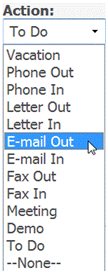 In Sage CRM, Communications consist of Appointments and Tasks. Appointments have start dates, end dates and times. Tasks have due dates instead of exact dates or times that they need to be executed. An example of a Task type is a “Phone Out” (a phone call that needs to be made to the customer).
In Sage CRM, Communications consist of Appointments and Tasks. Appointments have start dates, end dates and times. Tasks have due dates instead of exact dates or times that they need to be executed. An example of a Task type is a “Phone Out” (a phone call that needs to be made to the customer).
Out of the box Sage CRM comes with a set of these pre-defined tasks; however, these tasks don’t always best describe the action we need to take or capture the information requested by a customer. For example, one type of Communication that organizations often add to the Communication Actions is RFI (Request For Information).
Custom actions like this will allow you, the person entering the data, to select a meaningful description of the action you are capturing without having to type a lot of redundant information about the task. They can be searched on, reported on and even have dashboard elements created based on their type of action.
Now that we’ve defined what a custom action is, let’s get started:
1. Define your custom action name. Try and keep it under 12 characters (including spaces) in length. For this example, your custom action will be ‘PO Received.’
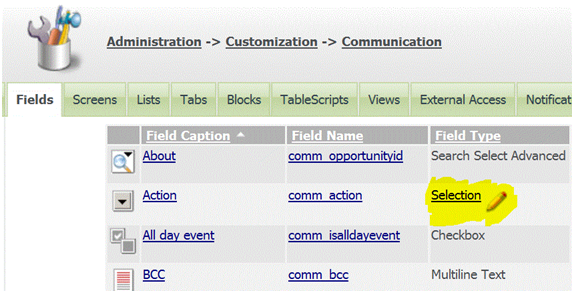
2. Add the new custom action to the Communication Action selection list. Navigate to Administration | Customization | Communication | Fields (tab) | (select) the Action Selection. In the Add Translation box type ‘PO Received’ and in the Code (where you will enter a short name for the database) type ‘POR’. Click on Add and then Save. Go back to the Main Menu.
Note: Captions Codes should be unique to the other Captions Codes in its Selection List and are generally three to five characters in length. Do not include spaces or special characters.
3. Create the icon that will be associated with the new PO Received action. Navigate to each of the directory paths below and create a copy the ToDo.gif image and rename it to the caption code that you gave it. In our case: POR.gif.
…CRM71WWWRootThemesImgColorChoicesComm_Action
…CRM71WWWRootThemesImgColor1ChoicesComm_Action
…CRM71WWWRootThemesImgdefaultChoicesComm_Action
…CRM71WWWRootThemesImgneutralChoicesComm_Action
Note: You may use any *.gif image that you find in place of copying an existing image from the directory and renaming it. Search for clipart that is approximately 19×19 pixels.
4. Let’s check and see if our new action is in the Communication Action List. Right click on New (from the Main Menu) and select Task. Drop the Action selection list to find your new action!
Setting up custom actions and making other small tweaks to Sage CRM has a big impact on users. It makes their Sage CRM experience a custom one to fit your organization. It makes their lives simpler and requires them to do less typing. Sage CRM was created to be flexible and fit your needs. Tailor Sage CRM to fit into your company’s structure. You shouldn’t have to sacrifice detail and experience to use a software solution.
