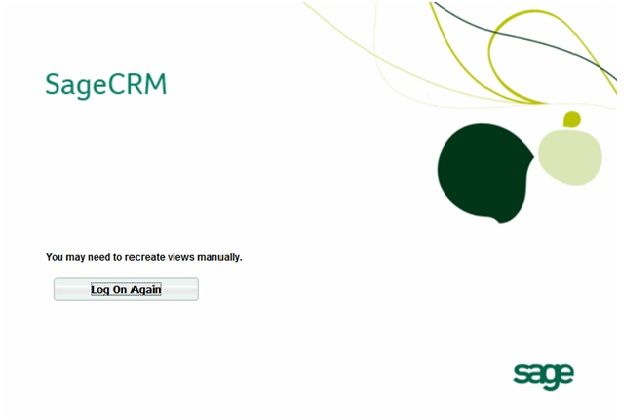
How to Know If You Need to Recreate Views in Sage CRM Manually
The Sage CRM error of doom: “You may need to recreate views manually,” that may occur when logging into Sage CRM 7.1 sometimes seems like the dreaded blue screen of death on the Windows operating system.
I noticed the last handful of times that I’ve encountered this message absolutely none of the resolutions had to do with dropping or recreating views.
Let’s start at the beginning. Keep it simple and ask yourself the right questions.
1. Flashback to every IT nerd in the country: “Did you reboot your computer?” It’s a pretty generic thing to try, but an IISRESET on the server is in order. It’s simple, it’s easy and sometimes it might just solve your problem.
2. Can you login to SQL Management Studio? Verify you can login and expand the Sage CRM database. Performing this action will ensure the SQL service is running and the database still exists.
3. Were any changes made to SQL server or the server security? Changing security may prevent Sage CRM from accessing the SQL database and produce the error above. Check with the IT team and others in your organization to verify that nothing has changed. If you find that this information has changed, proceed to #5.
4. Check the logs! Both the SQL and System logs will probably point you in the right direction. They are located on your server in a path similar to this:
C:Program FilesSageCRMCRM71Logs
5. Check the registry and verify the information for the Sage CRM database and connection is correct. If you did change the sa (or related CRM SQL login) password, then you may change it via the registry. After making any changes to the registry (backup your registry first!!), reset IIS.
Go to Start | Run | Regedit
HKEY_LOCAL_MACHINESOFTWAREewareconfig
*Note: password changes from within the registry are not encrypted. Once you successfully login to CRM, you can encrypt it by changing/re-entering the password in Customization | Administration | System | Database.
6. You may need to drop the vSentinel view from the SQL database. Go to SQL Management STudio and make a backup of the CRM database before proceeding with this action. Expand the CRM database and go to Views. Find vSentinel, right click and delete it. After performing this action, reset IIS.
7. If you still cannot login to Sage CRM and are receiving this error, you may need to restore your Sage CRM database with the most recent version.
There are many things that you can try to get Sage CRM back up and running. If you try the steps above and still can’t come up with answers, contact your Sage CRM consultant or Sage Support.
