How to Set Up a Security Role in Microsoft Dynamics 365
How to Set Up a Security Role in Microsoft Dynamics 365
Security roles provide both access and security
Data security in CRM systems like Microsoft Dynamics 365 is a major concern for many users. Nobody wants to lose their data, especially if it isn’t backed up elsewhere.
Security roles reduce your risk of data loss by ensuring that only the right people can access, add, edit, or delete a record or record type. More broadly, security roles define what a user can and cannot do within a CRM system. You can have as many security roles as you want, which gives you a lot of flexibility when it comes to your data security methods.
Microsoft Dynamics 365 includes several default security roles. However, these roles will not be a perfect fit for everyone. For example, you may have salespeople operating in different regions and want to limit their access to records outside their territories. Or you may have multiple salespeople working on the same accounts and want all of them to have access to the account records, but not to delete rights for those records. In these cases, the out-of-the-box security roles will not meet your needs, but you can create custom security roles that will.
In this tutorial, you will learn the 3-step process for how to set up a new security role. Specifically, you will create a security role for an average salesperson in Dynamics 365 by copying the out-of-the-box salesperson security role and revoking the delete privilege for accounts. You can then use this method to create other custom security roles in the future.
Step 0 – Follow Security Role Best Practices
The best practice for creating custom security roles is not to change the out-of-the-box security roles, but to copy an existing security role and modify it to fit your needs. This way, you’ll still have access to the original for reference and backup purposes.
Consider who should have what rights and what processes could be affected before implementing or changing security roles in your system. In this tutorial, for example, we are adjusting the rights to delete certain records. Always be careful when removing delete rights. You also may be removing the right to perform data imports, which require some delete rights, and you may need to create or adjust a process first to ensure records are marked as deleted.
For more on the relationship between data imports and security roles, check out our Microsoft Dynamics CRM Online Importing & Exporting webinar. The security roles segment begins at 8:33.
Step 1 – Ensure Access to Security Settings
Before you begin, make sure you have the rights to access and edit Security settings. If you do not, you will be unable to access or edit security roles.
Step 2 – Copy Existing Security Role into a New Security Role
From the top menu, choose Settings → Security → Security Roles.
The existing security roles will appear. If you have not added or modified these roles before, you will see only the out-of-the-box roles. There are a lot that come with the system!
Next, select Salesperson, and then choose More Actions → Copy Role.
This will open the Copy Security Role window.
Set the New Role Name as “Salesperson No Account Delete” and click OK.
Step 3 – Customize Your New Security Role
When the copy is complete, your new security role window will open. You will see several tabs associated with that role.
Select the Core Records tab to access the core entities for your new security role.
You will see a list of entities in the column on the left. To the right of each entity is a series of radio buttons that allow you to set privileges and access levels for the corresponding entity. The key at the bottom explains each button setting.
The Account entity should be the first on your list. As you can see, out-of-the-box users have the ability to delete their accounts. To remove that privilege, toggle the Delete radio button until it goes blank in the middle (see key). The delete right is now revoked on the Account entity.
If you want to make additional changes to your new salesperson security role, you can do so from this window. There are a lot of options here!
Once you are satisfied with the changes you have made, click Save and Close.
Your new security role can now be assigned to users in your system.
Azamba Q2 2025 Release Notes
Release Date: July 16, 2025At Azamba, we believe your CRM should make work easier, not add unnecessary complexity.Every update in this release is designed to help your team save time, reduce admin, and get more value from Dynamics 365, so you can focus on what matters...
Azamba Q2 2025 Add-On Update: Everything You Need Now in One Place
Chicago, IL – [July 16th, 2025] – If you’ve ever wished Dynamics 365 could just work the way your team does, you’re not alone. This summer, we’re making it easier than ever to get the most out of your CRM with a single solution, a cleaner workspace, and smarter tools...
Azamba Launches EZ Notes: A Smarter, Simpler Way to Take and Manage Notes in Dynamics 365 CRM
Chicago, IL – [March 19th, 2025] - Are messy, disorganized notes wasting your team’s time and leaving critical details lost in the shuffle? Do you spend more time searching for information than acting on it? EZ Notes is here to end the frustration and take the chaos...
Powerful New Updates to Accelerate Sales for Microsoft Dynamics 365 CRM Users
Chicago, IL – [March 5th, 2025] – Azamba is excited to announce the release of EZ Buttons 3.1. This powerful CRM Add-On for Microsoft Dynamics 365 simplifies tasks and makes CRM a breeze to use. With this CRM Add-On, you will work faster and smarter with less...
Azamba releases EZ Buttons 3.0!
Chicago, IL – [November 20th] - We are thrilled to bring you EZ Buttons 3.0, a game-changing update packed with powerful tools to streamline your sales process and help you get more done, faster. With EZ Buttons, turn time-consuming, multi-step tasks into quick,...
Microsoft Dynamics 365 Business Central + CRM Integration Demo | Dynamics Deep Dive Series
Stay Connected Without Switching Systems If your team is jumping between tools just to get a full picture of a customer or transaction, you’re losing time. You might even be missing opportunities. The integration between Microsoft Dynamics 365 and Business Central...
How to Track Your Goals and Metrics in Microsoft Dynamics 365 CRM | Dynamics Deep Dive Series
Set and Track Your Goals, All From CRM Goal tracking shouldn’t require extra work. If your team is still updating spreadsheets or switching between apps just to see where they stand, it’s time for something better. With Dynamics 365, you can monitor performance,...
Why MSP’s Should Add CRM to Their Solution Portfolios
We’re entering a new era in CRM All the old reasons for customers buying CRM are still valid but the advent of AI is making the case for renewed interest in CRM. To modify an adage, “If it’s interesting to my customers, then it is fascinating to me!”. AI is...
Boost Your MSP Earnings with Strategic Partnerships
Time is money, we’ve been told since childhood The idea is that people should focus their attention on the things that bring value to them and avoid the things that don’t. Since time is a precious resource, it makes sense to try and maximize its utility as it’s the...
CRM Launch in 5 Weeks – Get Results Fast!
New to CRM? Get it Right from Day One CRM is no longer a luxury. It’s an essential tool for businesses that want to stay competitive, responsive, and move fast. But for a lot of businesses, CRM quickly turns into a nightmare. Imagine this: You spend thousands of...
Mariam Florio is the director of CRM implementation at Azamba. She helps new users get up-and-running with their CRM solutions, and experienced users get more out of their systems.
Mariam has been a consultant in the software space for 16 years, and has spent the last 11 focused exclusively on CRM. She delivers intelligence, friendliness, and efficiency in every customer interaction.
Related articles:
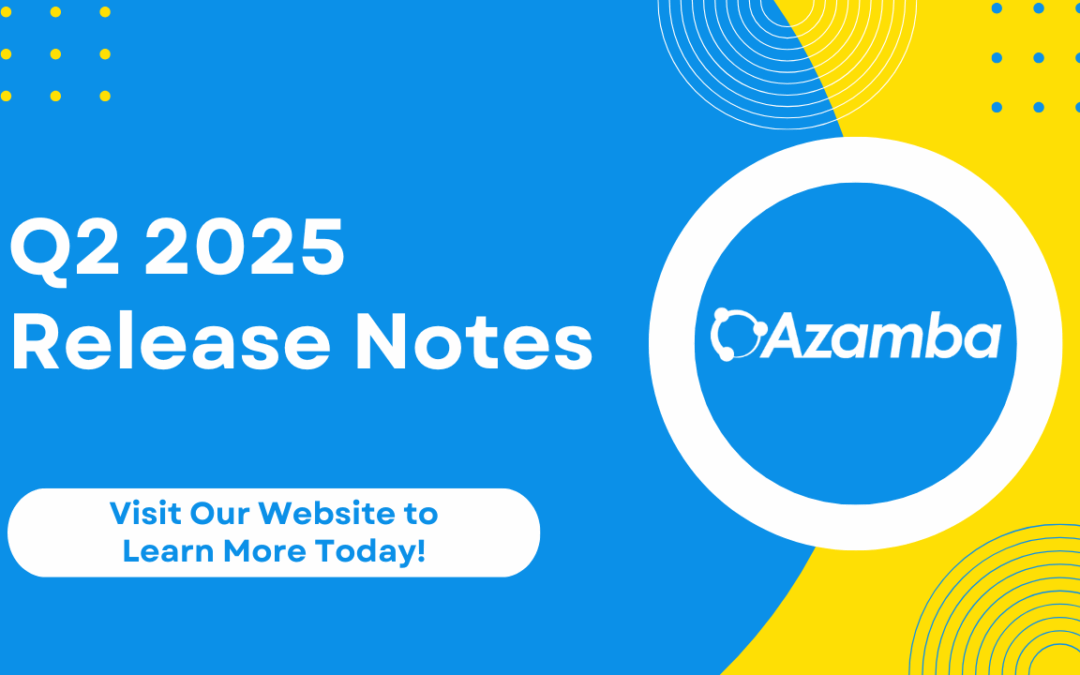
Azamba Q2 2025 Release Notes
Release Date: July 16, 2025At Azamba, we believe your CRM should make work easier, not add unnecessary complexity.Every update in this release is designed to help your team save time, reduce admin, and get more value from Dynamics 365, so you can focus on what matters...
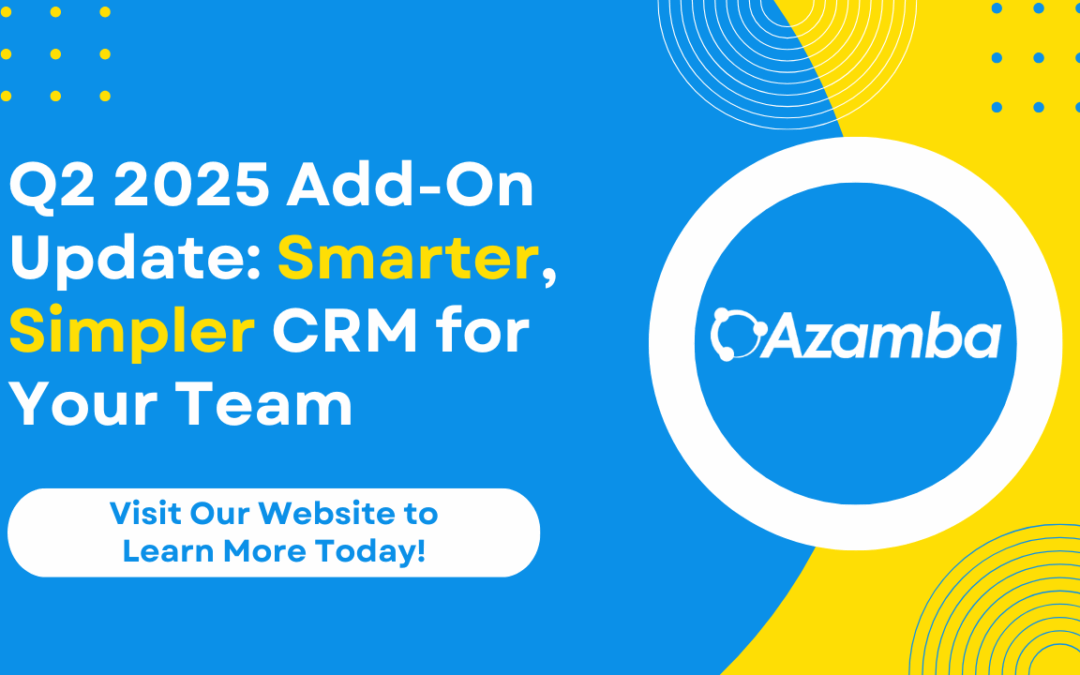
Azamba Q2 2025 Add-On Update: Everything You Need Now in One Place
Chicago, IL – [July 16th, 2025] – If you’ve ever wished Dynamics 365 could just work the way your team does, you’re not alone. This summer, we’re making it easier than ever to get the most out of your CRM with a single solution, a cleaner workspace, and smarter tools...
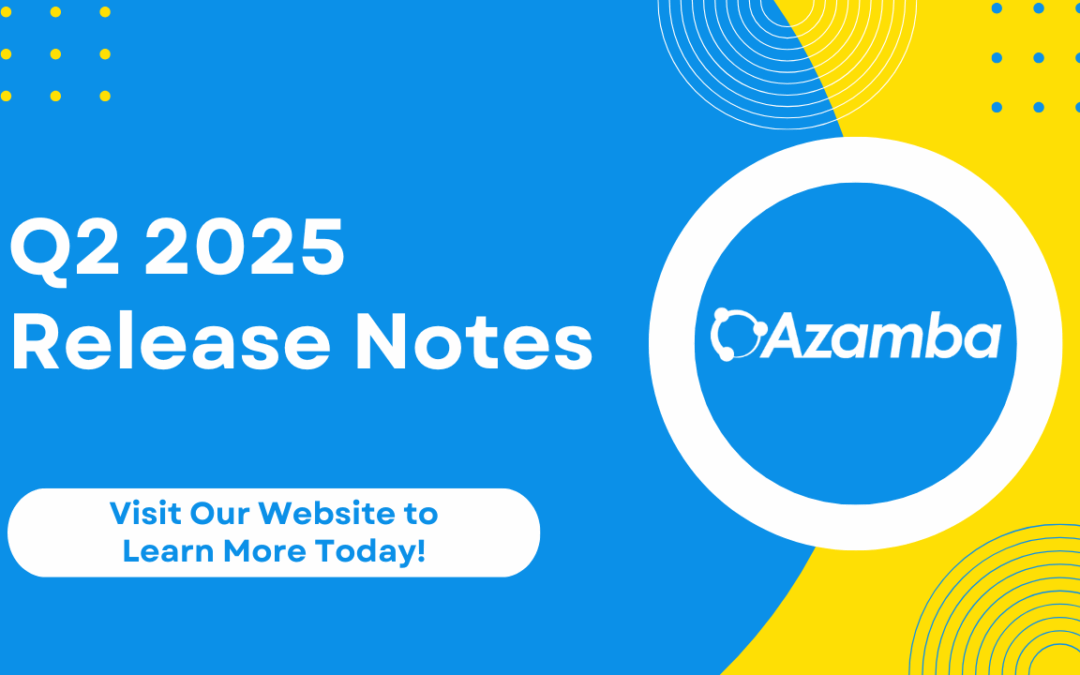
Azamba Q2 2025 Release Notes
Release Date: July 16, 2025At Azamba, we believe your CRM should make work easier, not add unnecessary complexity.Every update in this release is designed to help your team save time, reduce admin, and get more value from Dynamics 365, so you can focus on what matters...


