How to Enable Access Teams in Microsoft Dynamics 365 for Sales CRM
How to Enable Access Teams in Microsoft Dynamics 365 for Sales CRM
Share CRM records with team members
This week in Microsoft Dynamics Support, I will show you how to enable access teams in Microsoft Dynamics 365 for Sales CRM.
Members of access teams can see records that are shared with the team even if they don’t own those records or have security roles that would normally grant them access to the records.
In this example I’m going to show how to give a team access to an account record. See below for video and instructions:
Enable and Create an Access Team Template
1.) To enable access teams, go to Settings > Customization > Customize the System > Entities > Account, and enable the checkbox for Access Teams. Then Save and Close > Publish.
2.) To create a new team template, go to Settings > Security > Access Team Templates > New.
3.) Enter a Name for your team, and select an Entity from the dropdown.
In my example, I named my team “Account Access Team” and chose Accounts as the entity.
4.) Enter a Description of your group (optional), then select Access Rights by enabling the appropriate checkboxes. Your options are Delete, Append, Append To, Assign, Share, Read, and Write. Then Save and Close.
Your new template should now appear in Access Team Templates.
Add Users to Your Access Team
Next, you need to give users access to the account record. To do this, you will need to create a sub-grid and add users to it.
5.) To add a sub-grid, open the account record and click Form > Insert > Sub-Grid.
6.) Set the sub-grid properties. Enter a Name (with no spaces!) and a Label for the sub-grid, then choose your data sources: All Record Types for Records, Users for Entity, and Associated Record Team Members for Default View, and the name of your account team template for Team Template (it should already be selected by default). Click OK.
Your new sub-grid should now be added to the form.
7.) Save > Publish the form.
Refresh your screen and go back to the account record. You should see the new access team block in the account record.
8.) To add a user to the access team, click the + icon and add users to the team. Then Save the record.
Congratulations! You now know how to enable access teams in Dynamics 365 accounts.
Our OnTrack CRM Success System helps you get the most from your CRM investment with support services including:
- unlimited diagnostic support
- unlimited answers to “How do I …?” questions
- annual system audits
- regular progress calls from a dedicated account manager
- + additional valuable services!
We offer OnTrack in both month-to-month or annual subscriptions, and because we stand behind what we do, we offer a 100% money-back guarantee and you can cancel your plan at any time!
Azamba Launches EZ Notes: A Smarter, Simpler Way to Take and Manage Notes in Dynamics 365 CRM
Chicago, IL – [March 19th, 2025] - Are messy, disorganized notes wasting your team’s time and leaving critical details lost in the shuffle? Do you spend more time searching for information than acting on it? EZ Notes is here to end the frustration and take the chaos...
Powerful New Updates to Accelerate Sales for Microsoft Dynamics 365 CRM Users
Chicago, IL – [March 5th, 2025] – Azamba is excited to announce the release of EZ Buttons 3.1. This powerful CRM Add-On for Microsoft Dynamics 365 simplifies tasks and makes CRM a breeze to use. With this CRM Add-On, you will work faster and smarter with less...
Azamba releases EZ Buttons 3.0!
Chicago, IL – [November 20th] - We are thrilled to bring you EZ Buttons 3.0, a game-changing update packed with powerful tools to streamline your sales process and help you get more done, faster. With EZ Buttons, turn time-consuming, multi-step tasks into quick,...
Microsoft Dynamics 365 Business Central + CRM Integration Demo | Dynamics Deep Dive Series
In This Demo You Will Learn To: Personalize your CRM to focus on the data that matters most. Create custom dashboards to track critical metrics efficiently. Use data views to help your team make smarter, faster decisions. Simplify Your Sales Process with the Business...
How to Track Your Goals and Metrics in Microsoft Dynamics 365 CRM – Dynamics Deep Dive Series
In the fast-paced world of sales, efficiency and clarity in managing goals and activities are extremely important. Microsoft Dynamics 365 CRM is a transformative solution for sales teams looking to enhance productivity and smash their sales targets. Join experts Peter...
Why MSP’s Should add CRM to their Solution Portfolios
We’re entering a new era in CRM. All the old reasons for customers buying CRM are still valid. But the advent of AI is making the case for renewed interest in CRM. To modify an adage, “If it’s interesting to my customers, then it is fascinating to me!”. AI is...
Boost Your MSP Earnings with Strategic Partnerships
Time is money, we’ve been told since childhood. The idea is that people should focus their attention on the things that bring value to them, and avoid the things that don’t. Since time is a precious resource, it makes sense to try and maximize its utility as it’s the...
CRM Launch in 5 Weeks – Get Results Fast!
CRM is becoming a must-have tool for businesses to stay competitive. But the process of setting it up often wastes time and resources without getting the expected results. To solve this, we've created an approach that makes successful CRM easier to achieve than ever....
How Most CRM Projects Fail & Yours Won’t | CRM Strategy
Did you know that, according to a Gartner study, between 40 to 70% of CRM implementations fail? If you're a small or medium-sized business, this can seriously impact your budget, and you could lose out on profitable opportunities. CRM can be a game-changer for your...
Do This to Avoid Wasting Time and Money With Your CRM
CRM Strategy: The Key to Avoiding a Costly Mistake CRM can either be a game-changing investment for your business or a massive waste of time and money. The difference depends entirely on your approach. Like many businesses, you want to boost sales and increase...
Dinesh Joseph is a Microsoft Dynamics and Sage CRM technical consultant at Azamba. He trains, supports, and consults for both new and experienced Dynamics 365 and Sage CRM users. He also provides analysis and customization for both systems and their integrations.
His goal is to help his customers run their CRM systems smoothly and efficiently.
Related articles:

Azamba Launches EZ Notes: A Smarter, Simpler Way to Take and Manage Notes in Dynamics 365 CRM
Chicago, IL – [March 19th, 2025] - Are messy, disorganized notes wasting your team’s time and leaving critical details lost in the shuffle? Do you spend more time searching for information than acting on it? EZ Notes is here to end the frustration and take the chaos...

Powerful New Updates to Accelerate Sales for Microsoft Dynamics 365 CRM Users
Chicago, IL – [March 5th, 2025] – Azamba is excited to announce the release of EZ Buttons 3.1. This powerful CRM Add-On for Microsoft Dynamics 365 simplifies tasks and makes CRM a breeze to use. With this CRM Add-On, you will work faster and smarter with less...
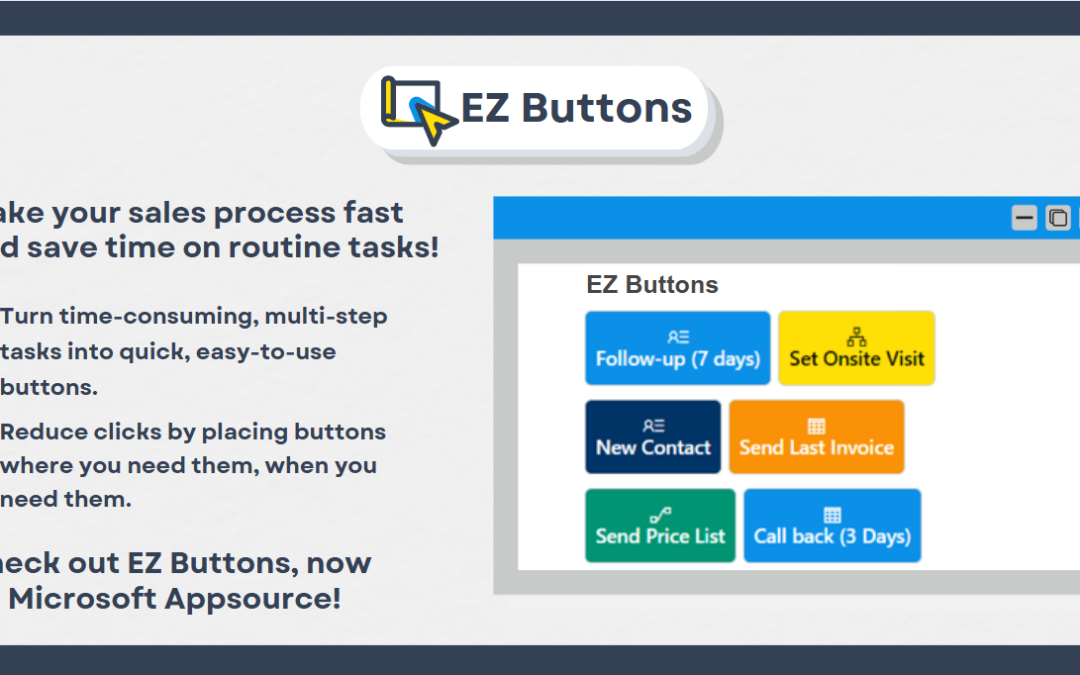
Azamba releases EZ Buttons 3.0!
Chicago, IL – [November 20th] - We are thrilled to bring you EZ Buttons 3.0, a game-changing update packed with powerful tools to streamline your sales process and help you get more done, faster. With EZ Buttons, turn time-consuming, multi-step tasks into quick,...


