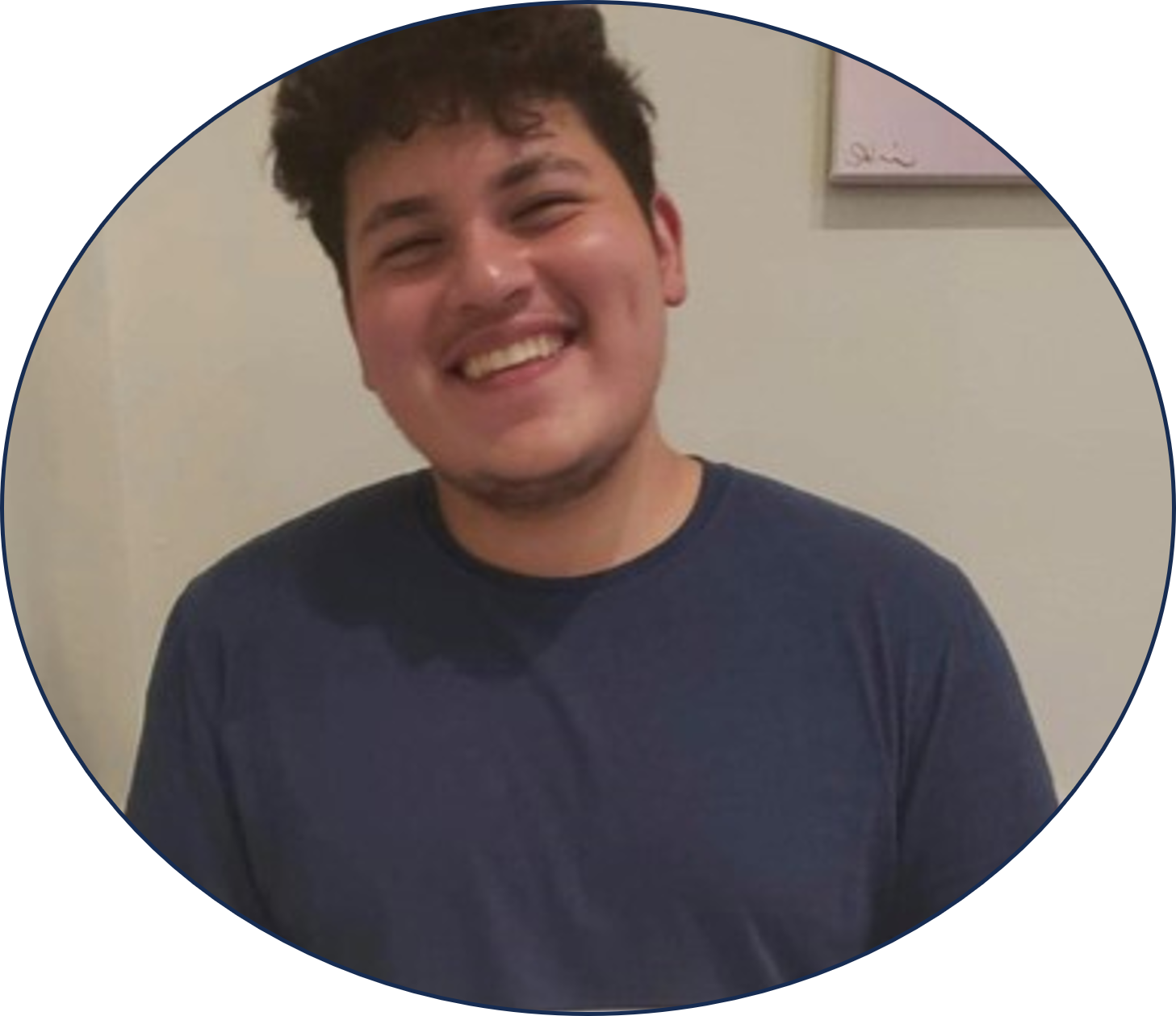Overview
Data management plays a critical role in Customer Relationship Management (CRM) and sales operations. Effective decision-making and management oversight heavily rely on the ability to present and analyze data efficiently. In this guide, we will explore the power of views and dashboards in slicing and dicing your CRM data, enabling you to present the information you need for management meetings and other important purposes.
Creating System Views
To start, let’s delve into creating a System View in your Dynamics 365 system. A System View is a powerful tool that allows you to configure data presentations in the back end. To create a System View:
- Access the back end of Dynamics 365.
2. Click the settings gear in the top right corner and go to Advanced Settings.
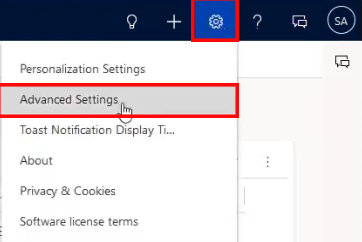
3. Click the down arrow next to Settings in the top left and select Customizations.
4. Click Customize The System.
5. In the default solution, expand the Entities and choose the entity you want to create a view for (e.g., Accounts).
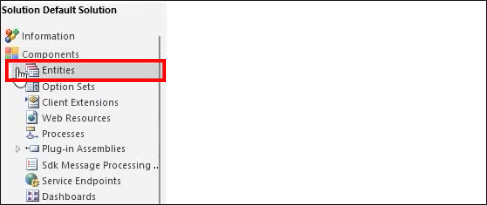
6. Click on Views and then New to create a new system view from scratch.
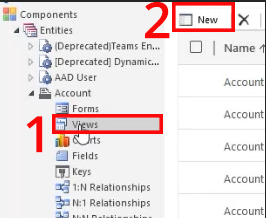
7. Customize the view by selecting the desired fields, filters, and column arrangements.
8. Save and publish the view to make it available for use.
Personal Views and Sharing
Personal views are a convenient way for individual users to customize their data presentations without accessing the back end. To create a personal view:
- Access the front end of Dynamics 365.
2. Go to the desired entity (e.g., Accounts) and apply any filters or column arrangements.
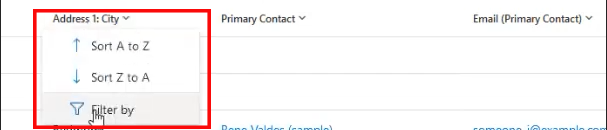
Alternatively, you can go to Edit Columns and filter through what attributes you desire or wish to remove.
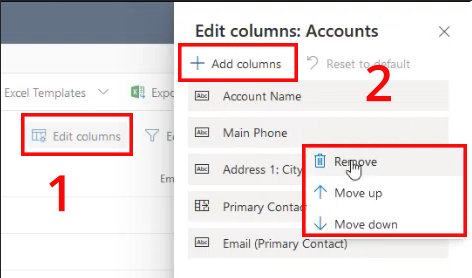
3. Click on the view selector and choose Save as a new view.
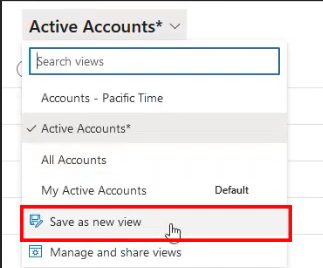
4. Enter a name for the personal view and save it.
5.Personal views can be shared with other users by going to Manage and share views.
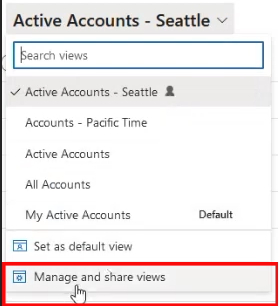
6. Select the view you want to share, click View Commands, and then click Share.
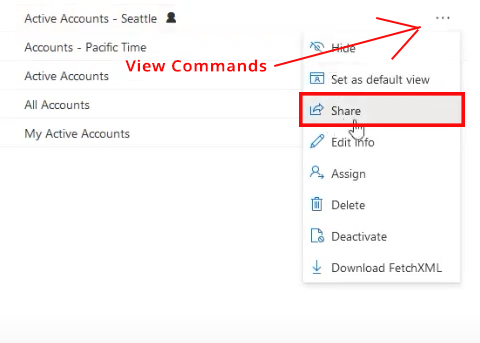
7. Search for the users or teams you want to share the view with and adjust their access permissions (e.g., read-only).
8. Save the changes to share the view with selected users or teams.
Enabling Search by Custom Fields
Out-of-the-box, certain entities may lack fields you want to use for search purposes, such as Opportunity Number. Here’s how you can enable searching by custom fields:
- In the default solution, access the entity (e.g., Opportunities) that needs searchability by a custom field. You can find this at the bottom of your screen on the left hand side of the page.
2. Click on Views and find the Quick Find view (e.g., “Quick Find Open Opportunities”).
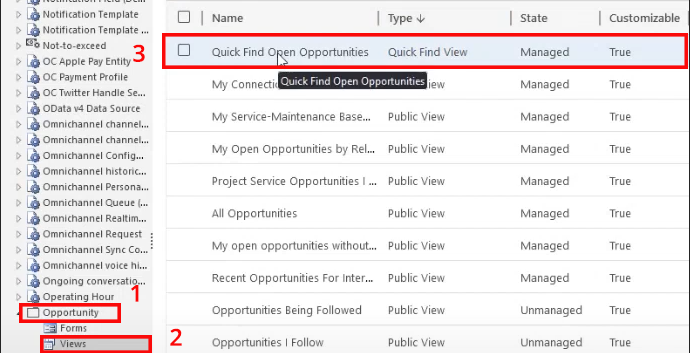
3. Edit the view and add the desired custom field (e.g., Opportunity Number) to the view columns.
4. Save and publish the changes to enable search by the custom field.
Creating System Dashboards
System dashboards provide a comprehensive view of various data sets in one centralized location. You can create them in the back end with ease:
- Access the back end of Dynamics 365.
2. Click New and select Dashboard to create a new system dashboard.

3. Choose the layout and add charts, views, and records from different entities to the dashboard.
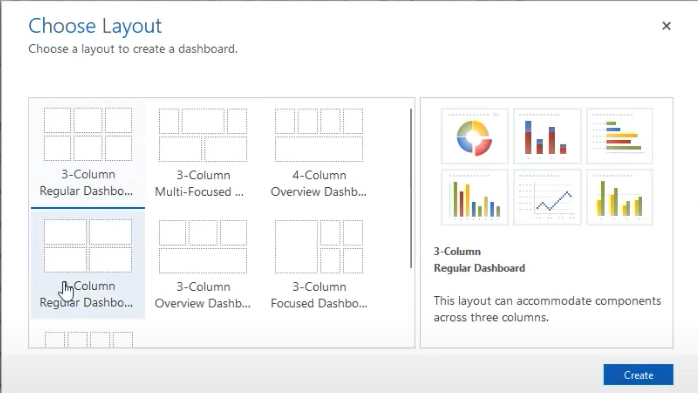
4. Customize the dashboard to provide a comprehensive view of the desired data sets.
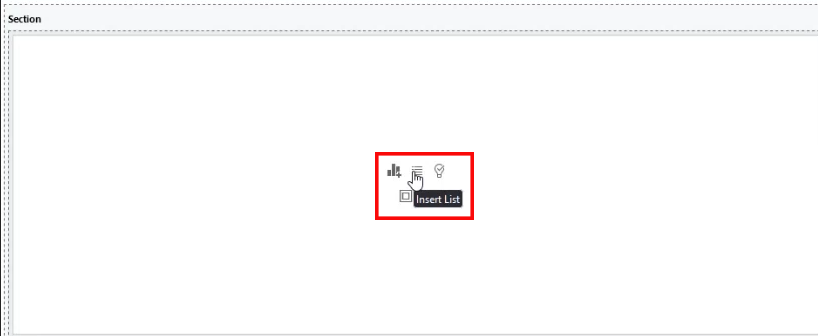
5. Save and publish the dashboard to make it available for use.
Personal Dashboards
Personal dashboards are user-specific and can be created directly at the front end to cater to individual preferences. Here’s how you can make one:
- Access the front end of Dynamics 365.
2. Go to Dashboards and click New to create a new personal dashboard.
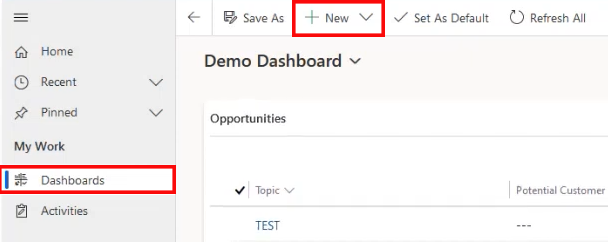
3. Select the desired layout and add charts, views, and records to the dashboard.
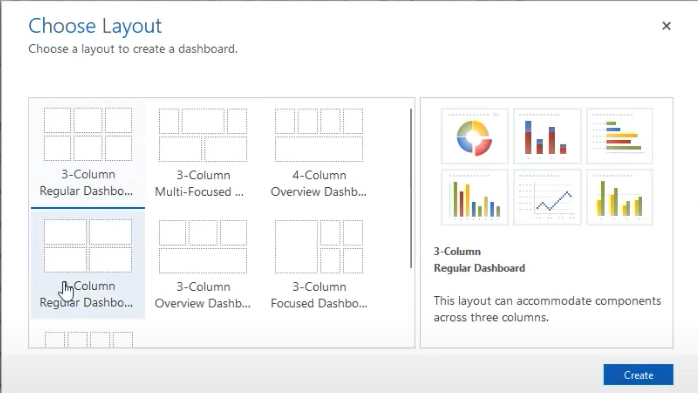
4. Customize the dashboard to meet your specific data visualization needs.
5. Save the dashboard as a personal view and it will only be visible to you by default.
Conclusion
Effective organization and analysis of CRM data is pivotal for successful management and decision-making. Views and dashboards allow users to customize data presentations, while System Dashboards offer a centralized overview for management teams. By leveraging personalization and integrating tools, businesses can harness the full potential of their CRM data, facilitating smarter and data-driven operations.
Are you ready to take your business to the next level? Join us as a partner and unlock the full potential of your business. Our partnership program offers exclusive benefits, tailored support, and access to cutting-edge marketing tools. Expand your reach, tap into new markets, and accelerate your business growth. Don’t miss this opportunity! Visit our website or contact us today to become a partner and embark on an exciting journey towards success.
Remember, together we can achieve more. Partner with us and let’s grow your business beyond boundaries!
Is CRM the right fit for your business?
Find out with a FREE consultation from one of our highly-experienced consultants!
Our team can help you decide whether CRM is the right fit for your business, and can also help you identify opportunities to maintain your competitive edge, mitigate risks to your business, maximize value of your existing resources, and increase profitability whether you choose to work with us on a CRM project or not!
Esteban T Jarma is a recent graduate from the University of Illinois at Chicago, specializing in Marketing with a focus on Digital Media and Marketing. During his time at the university, he gained valuable experience in video editing, social media marketing, and campaign management.
His goal is to produce quality content that represents the best of what Azamba has to offer. Regardless of whether you're discovering us for the first time or have been a long standing client.