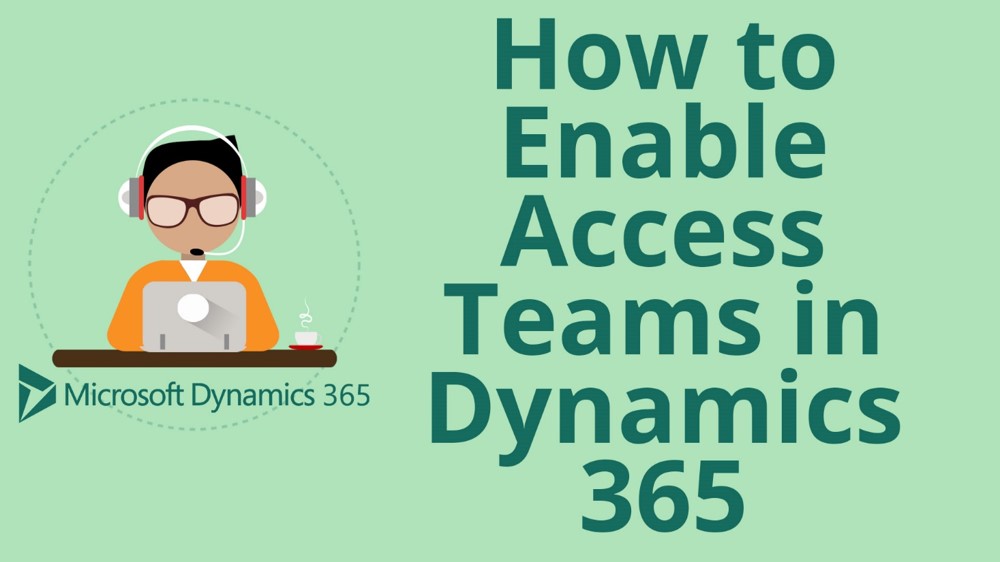How to Create an Owner Team in Microsoft Dynamics 365 for Sales CRM
How to Create an Owner Team in Microsoft Dynamics 365 for Sales CRM
Securely share records across business units
This week in Microsoft Dynamics Support, we’re going to talk about creating owner teams and assigning security roles to them in Microsoft Dynamics 365 for Sales CRM.
Owner teams let you collaborate within or across business units easily while maintaining data security. An owner team can own records (unlike access teams), and has team-specific security roles. The team’s privileges are defined by these security roles.
Team members have the privileges and restrictions defined by the owner team. They also have those defined by their individual security roles and by the roles from other teams in which they are members.
See below for video and instructions on how to create an owner team in Microsoft Dynamics:
Create an owner team
1.) Go to Settings > Security > Teams.
On this screen, you’ll see a list of teams that have already been set up.
2.) Click + New on the top left of your screen.
3.) Enter a Team Name, then choose the Business Unit and Administrator. Leave the Team Type as Owner.
If you want to, you can give your new owner team a short description to describe what it will be used for.
4.) Click Save on the top left of your screen.
Add users to an owner team
1.) Open the owner team you wish to add users to.
2.) Click on the + icon to add a user.
You will see a field with a magnifying glass icon.
3.) Click on the magnifying glass icon or start typing a name, then select a user to add them to your team.
Repeat these steps for each user you want to add.
Assign security roles to an owner team
1.) Open the owner team you wish to add users to.
2.) Click on the down arrow next to the name of your team and choose Security Roles.
From here, we’ll be able to assign a few different security roles to this team. Those security roles will apply to all the team members we have added.
3.) Click on Manage Roles.
This is a list of all your currently set up security roles.
4.) Add as many security roles as you would like, and click OK.
Refresh your browser to see the changes.
Now that we have added security roles to our team, they will apply to all the users on that team. To see what each of these security roles does, you can click into them from the user team security roles page.
Our OnTrack CRM Success System helps you get the most from your CRM investment with support services including:
- unlimited diagnostic support
- unlimited answers to “How do I …?” questions
- annual system audits
- regular progress calls from a dedicated account manager
- + additional valuable services!
We offer OnTrack in both month-to-month or annual subscriptions, and because we stand behind what we do, we offer a 100% money-back guarantee and you can cancel your plan at any time!
EZ Buttons releases version 3.0!
Chicago, IL – [November 20th] - We are thrilled to bring you EZ Buttons 3.0, a game-changing update packed with powerful tools to streamline your sales process and help you get more done, faster. With EZ Buttons, turn time-consuming, multi-step tasks into quick,...
Microsoft Dynamics 365 Business Central + CRM Integration Demo | Dynamics Deep Dive Series
In This Demo You Will Learn To: Personalize your CRM to focus on the data that matters most. Create custom dashboards to track critical metrics efficiently. Use data views to help your team make smarter, faster decisions. Simplify Your Sales Process with the Business...
How to Track Your Goals and Metrics in Microsoft Dynamics 365 CRM – Dynamics Deep Dive Series
In the fast-paced world of sales, efficiency and clarity in managing goals and activities are extremely important. Microsoft Dynamics 365 CRM is a transformative solution for sales teams looking to enhance productivity and smash their sales targets. Join experts Peter...
Why MSP’s Should add CRM to their Solution Portfolios
We’re entering a new era in CRM. All the old reasons for customers buying CRM are still valid. But the advent of AI is making the case for renewed interest in CRM. To modify an adage, “If it’s interesting to my customers, then it is fascinating to me!”. AI is...
Boost Your MSP Earnings with Strategic Partnerships
Time is money, we’ve been told since childhood. The idea is that people should focus their attention on the things that bring value to them, and avoid the things that don’t. Since time is a precious resource, it makes sense to try and maximize its utility as it’s the...
CRM Launch in 5 Weeks – Get Results Fast!
CRM is becoming a must-have tool for businesses to stay competitive. But the process of setting it up often wastes time and resources without getting the expected results. To solve this, we've created an approach that makes successful CRM easier to achieve than ever....
How Most CRM Projects Fail & Yours Won’t | CRM Strategy
Struggling to keep up in today's fast paced business world? Implementing CRM can be a major game changer. However, the reality is that 40 to 70 percent of projects fail, causing significant time and financial losses. This highlights the need for using best CRM...
Do This to Avoid Wasting Time and Money With Your CRM
CRM Strategy: The Key to Avoiding a Costly Mistake CRM can either be a game-changing investment for your business or a massive waste of time and money. The difference depends entirely on your approach. Like many businesses, you probably aim to boost sales, improve...
Adding CRM to Your Solution Offering – Not Just a “Nice to Have”
Many MSP’s hesitate to add non-infrastructure solutions to their offerings. There are a lot of reasons for this: Lack of experience with the solution Fear of losing focus on the vital infrastructure solutions that make up the core offerings Uncertainty over the...
Why MSP’s Should Care About CRM
Every MSP cares about their customers. Reliability. Trustworthiness. Committed. These are the attributes that MSPs want to reflect back to their customers. In an earlier I post I talked about the pain that many customers are feeling because of a CRM install gone bad....
Related articles:
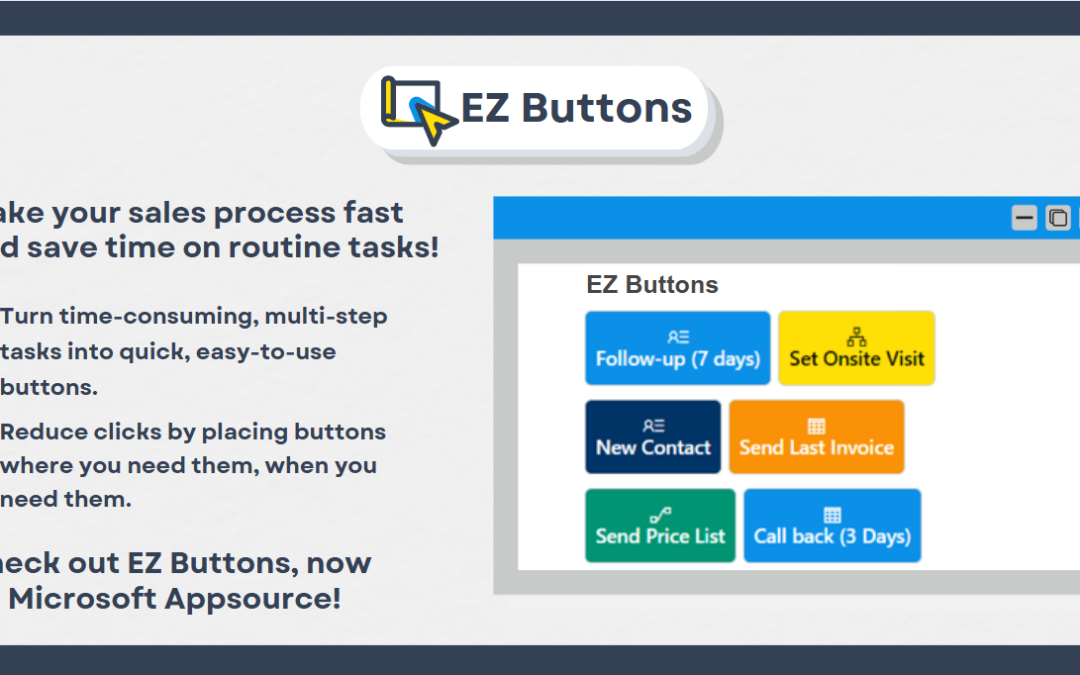
EZ Buttons releases version 3.0!
Chicago, IL – [November 20th] - We are thrilled to bring you EZ Buttons 3.0, a game-changing update packed with powerful tools to streamline your sales process and help you get more done, faster. With EZ Buttons, turn time-consuming, multi-step tasks into quick,...

Microsoft Dynamics 365 Business Central + CRM Integration Demo | Dynamics Deep Dive Series
In This Demo You Will Learn To: Personalize your CRM to focus on the data that matters most. Create custom dashboards to track critical metrics efficiently. Use data views to help your team make smarter, faster decisions. Simplify Your Sales Process with the Business...