Configure a Windows User to Run Sage 300 and Sage CRM
A Simple Way to Configure a Windows User to Run Sage 300 ERP (Accpac) Web Deployment and Sage CRM Integration
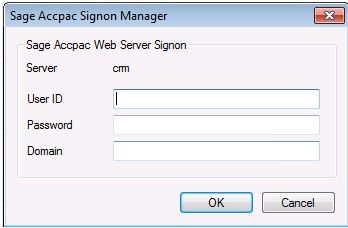
The Dreaded Sage Accpac Signon Manager.
Look familiar? I’m spending an increasing amount of my time installing Sage 300 ERP (Formerly Sage ERP Accpac) integration to Sage CRM as the vision of a fully-integrated world is truly taking shape. I’m also spending an increasing amount of my time helping other consultants make this happen.
Why?
As powerful as the native integration has become, it’s unfortunately still a little fragile and very beholden to Windows environmental configuration. These are a few tricks and tips I have discovered to ensure a successful integration and it’s my pleasure to share them with you.
In one of my previous articles, The 10 Commandments of Sage CRM to Sage ERP Accpac Integration, I start off by “commanding”: Thou must setup a new Domain User (i.e. CRMWEB) to run Web Deployment, Integration and the related processes.”
In practice, the set up of this user is most often the foundation of successful Accpac Web deployment and therefore Sage CRM integration. Correctly configuring this user often eliminates the dreaded Sage Accpac Signon Manager when accessing Accpac Web Deployment or Sage CRM integrated screens.
The following specific instructions are based on a Windows 2008r2 64-bit environment running Active Directory. However, the general concepts can be similarly applied in all Windows 2003/XP and later versions as well.
1. Create a new Windows user in the Domain – I recommend naming it CRMWEB.
a. To open Computer Management, click Start, right-click Control Panel, left-click Manage.
b. In the console tree, click Shared Folders then click Shares.
c. In the details pane, right-click the Share for the Accpac Shared Data Directory and left-click Properties.
d. On the Share Permissions tab click Add.
e. Click Locations and ensure the Domain is highlighted and click OK.
f. Click Advanced and click Find Now.
g. Click the CRMWEB user and click OK.
h. Click the Allow checkbox in the Full Control row and click Apply and OK.
i. Repeat steps a-h for the Accpac Programs directory if it has a different Share.
2. Assign the CRMWEB user appropriate group memberships.
a. To open Active Directory Users and Computers, click Start, click Control Panel, double-click Administrative Tools and then double-click Active Directory Users and Computers.
b. In the console tree, click the folder that contains the User to which you want to add group memberships (Active Directory Users and Computersdomain nodefolder that contains the user).
c. In the details pane, right-click the User and then click Properties.
d. On the Member of tab, click Add.
e. Click Locations and ensure the Domain is highlighted and click OK.
f. Click Advanced and click Find Now.
g. Hold down the CTRL button and click Distributed COM Users, IIS_IUSRS, IIS_WPG and Power Users (it should already belong to Users).
h. Click OK, OK, OK to save the user record
3. Include this user in shares to the Sage ERP Accpac program and data folders on the web server and give it full security rights to the same.
a. To open Computer Management, click Start, right-click Control Panel, left-click Manage.
b. In the console tree, click Shared Folders then click Shares.
c. In the details pane, right-click the Share for the Accpac Shared Data Directory and left-click Properties.
d. On the Share Permissions tab click Add.
e. Click Locations and ensure the Domain is highlighted and click OK.
f. Click Advanced and click Find Now.
g. Click the CRMWEB user and click OK.
h. Click the Allow checkbox in the Full Control row and click Apply and OK.
i. Repeat steps a-h for the Accpac Programs directory if it has a different Share.
Utilizing these instructions, my 10 Commandments article and my The Bible of Sage CRM to Sage ERP Accpac Integration article in which I link to all Sage Documentation on these matters, you will be in good shape to get your integrated environment up and running.
