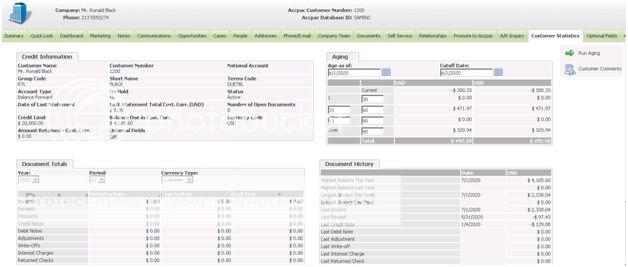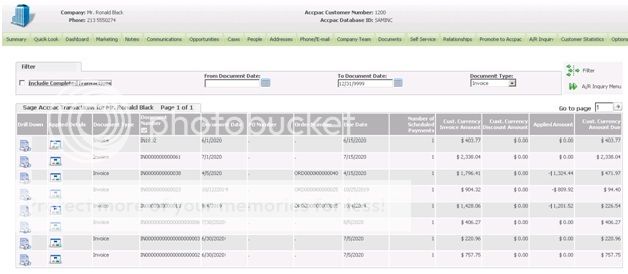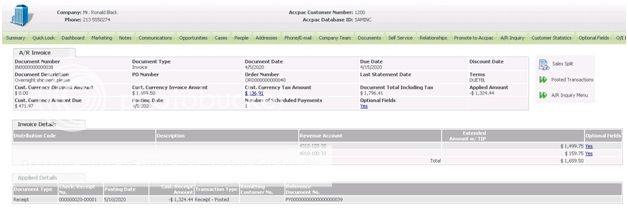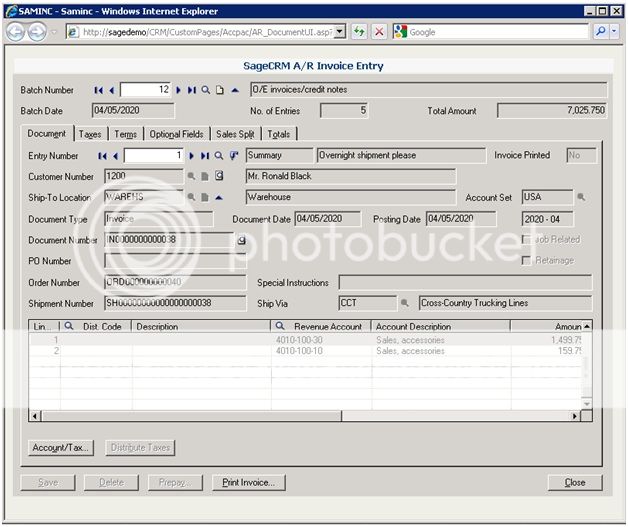How To Get User Buy-In for Sage CRM
Breaking Bad (Habits): How To Force Sage 300 ERP Salespeople To Work In Sage CRM
One of the greatest challenges in implementing an ERP-integrated CRM system is getting user buy-in to actually work in CRM. Consultants are quick to quip what is now an old cliché in our circles: Bad data in, bad data out – or perhaps more relevantly, no data in, no data out. Meaning, in order for a business and its employees to begin to benefit from a new CRM system , said users need to USE the CRM system.
It’s a fair assessment to suggest that implementing a CRM system may take some time to bear recognizable fruit for the organization and the users so it’s common to hear this kind of resistance:
- I don’t see the immediate benefit of doing my work in Sage CRM (SageCRM).
- I’m used to looking up information one way; I don’t want to look it up another way.
- We’ve always used Sage 300 ERP (Accpac) to do our jobs, why do we need to do it another way?
- Ad infinitum…
The reality is that buy-in is rarely accomplished upon implementation and that the users will have to be conscripted into the use of the application. The good news is, by forcing the users to work in Sage CRM to perform existing tasks previously done on the ERP side, they will eventually receive the benefits of the new integrated world (as largely espoused by my colleagues and me on www.azamba.com/blog/) and start to use the expended Sage CRM feature set.
So the question is, how do we-cut-the-cord on salespeople working in the ERP system while still giving them the tools they need to perform their duties? The answer is: Accpac User-Level Security. Configurable in two ways (Administration -> Users -> Users … or …. Administration -> Sage Accpac Administration -> Accpac User-Level Security) this security configuration is used to limit which ERP windows can be launched through Sage CRM. The configuration is simple:
- Go to Administration -> Users -> Users
- Select a User from the grid, click the Change button on the User Details tab and scroll down to the More User Details area.
- Enter ADMIN in the Accpac User ID field and the corresponding Accpac password field.
A couple of notes on this:
- In order to keep the users directly out of the ERP system, you’ll need to disable, or severely limit, their ERP login.
- Therefore, we use the Accpac ADMIN account to allow the CRM application to access ERP data.
- This will not grant the CRM user complete “Admin access” to the ERP system; this is not possible through Sage CRM. The only accessible ERP elements are identified via the checkboxes displayed in this More User Details area. Accordingly …
4. Deselect any of the checkboxes, followed by clicking Save, where “UI” is specified. This will prohibit the corresponding ERP UI (User Interface) from launching through CRM.
So the UIs have now been suppressed – what does this really mean? Let’s take the case where a salesperson is in the habit of checking outstanding AR balances before calling a customer as the organization limits new orders for customers with outstanding balances.
In the former days, the salesperson logs in to ERP to review the AR statistics. In the new CRM world, the salesperson accesses the Customer Statistics tab on the Company tab group:
Noting the balances in the Aging box (top-right), the salesperson needs to do additional research into the outstanding invoices. Clicking the A/R Inquiry tab on the Company tab group, followed by Posted Transactions, the Salesperson is presented with a list of transactions. A quick selection of Invoice in the Document Type box, and a jab at the Filter button, whittles down the list for an easy eyeballing of invoices with balances outstanding in the Cust. Currency Amount Due column.
And what about details for any document – let’s say IN0000000000038 which shows the oldest due date. Another quick jab, this time of the Drill Drown button, reveals the exact same information that would be provided in the ERP pop-up. Not only is the same information provided, but the CRM version provides a more comprehensive, physically larger and easier to scan user interface versus the old ERP.
What was the point of disabling the UIs? The point is that with the UI enabled, the user could have been stuck in ERP-CRM purgatory: Navigating through Sage CRM but still popping the old, clunky ERP UIs. How exactly could they have popped the UIs? Try re-enabling the Company A/R Invoice UI and run back through this exercise. You’ll notice that notice that on both the Posted Transactions list as well as the Document Drill Down, the Document Number is now hyperlinked – try clicking it:
Hiss! Boo! Now go back and deselect that Company A/R Invoice UI!