Troubleshooting Sage CRM 300 ERP Integration Errors
Though I field and respond to various questions about configuring and using Sage CRM – 300 ERP integration, I do consistently see a few of the same problems over and over. Below are the three usual suspects that I encounter, and which you are most likely to see in your own integration travels as well, and how to overcome them.
1.
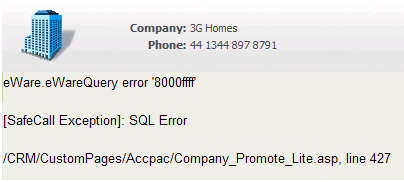
The What: Error reported on the custom page “Company_Promote_Lite.asp” on line 427 (though you may see another line, such as 47, on older versions of the integration) when trying to promote a Customer or Vendor from Sage CRM to 300 ERP.
The Why: Get ready for the forehead smack – the Company you are trying to promote does not have a default Person indicated.
The Fix: Look up the Company record in CRM, click the People tab, click on one of the People listed, click change, check the “Set as Default person for Company” box in the bottom-left corner of the Person panel, click Save and then try the Promote again.
2.
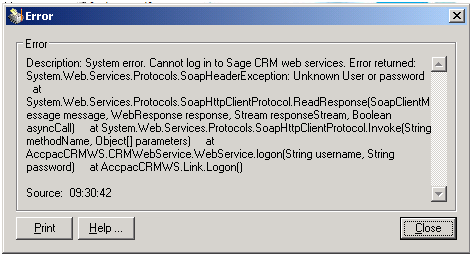
The What: A nasty error kicked back by Sage 300 ERP when trying to Test the Workstation Setup or when clicking Save after making changes to records that are integrated with Sage CRM (e.g. AR Customer or AP Vendor).
The Why: The clue is in the second line – a bad password configuration in either, or both, Sage CRM and Sage 300 ERP.
The Fix: Let’s fix it in Sage CRM first: Go to Administration -> Users -> Users -> Accpac CRM (this is the full name of user login “CRM” set up by the integration installer; if you use a different user account to enable Sage 300 to login, make sure to click that one instead), click Change, set a password, and then click Save.
Next jump back to Sage 300 ERP: Go to Sage CRM -> Sage CRM Setup and ensure that the Logon User matches the one we just configured in Sage CRM (again, “CRM” by default), next enter the
Password we just set for that User in Sage CRM, click Save and Close, and then try to Test again.
3.
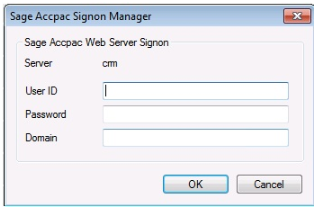
The What: The grand-daddy of all integration errors – the dreaded Sage 300 ERP Signon Manager continues to rear its ugly head vibrantly and pervasively.
The Why: The reasons are too numerous to mention in this article but for fortunately for you …
The Fix: There are so many potential parts to consider in this fix, I’ve written several other articles related to this topic:
More Tips To Avoid The Dreaded Sage 300 ERP (Accpac) Signon Manager For Sage CRM Integration
The 10 Commandments Of Sage CRM To Sage ERP Accpac Integration
Hopefully, this post will cure a few headaches and end some sleepless nights. As always, feel free to drop me a post here, hit me up on twitter @AzambaDavid, or drop me an email via dgelula@azamba.com with any feedback on these issues or other Sage CRM – ERP integration questions or problems you may have.
Photo by David Haas
